DBF files repair software
How to fix damaged DBF format databases
Description of steps to repair information from damaged databases using *.dbf format (FoxPro, dBase IV, Clipper, 1С and others):
- Download, install and open DBF Repair Toolbox: https://www.fix-toolbox.com/download/DBFRepairToolboxInstall.exe.
- Select a damaged DBF file.
- Click the Analyze button.
- Specify a new file name for the restored file.
- Select a format for the new file.
- Click the Start recovery button.
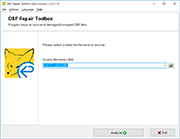
DBF Repair Toolbox restores corrupted DBF database files, used in FoxPro, Clipper, dBase and other programs. Software reads a corrupted database and saves a recovered data into new one.
The DBF repair tool complete capabilities include:
- Repair data in dBase III, dBase IV, Visual FoxPro 3.x (or later), Clipper and other formats.
- Microsoft Visual FoxPro DBF repair data from all versions of files.
- Clipper .dbf repair tool.
- Repair table cell structure from damaged DBF files.
- Repair records from corrupted DBF files.
- Repair data from memo cells of additional files.
- Works with various encoding systems.
- Intuitive, easy-to-use interface of software.
- Simple DBF file repair software Download and works with Windows 98, NT 4.0, 2000, Me, XP, Vista, 7, 8/8.1 and Windows 10.
Note: DBF Repair Toolbox not include donate, GPL, MPL, GNU LGPL or other freeware license. DBF Repair Toolbox is not open source project. Repair Toolbox team develop a software with free DEMO version.
System requirements: Windows 98 and above